How to Check UBA Bank Account Balance on Phone-
Advertisements
How do you check UBA bank account balance on your mobile phone? This is a very easy process, and you are reading the right blog. There are three ways to check your UBA account balance, and your phone is the easiest and fastest option. Without further ado, here is how you can check your account balance on UBA. You are to follow these instructions properly so that you will not have to check other places or make any further enquiries after reading.
How to Check UBA Account Balance on Phone
Advertisements
There are three ways you can check your account balance with UBA bank ON PHONE:
- UBA USSD Code
- UBA Mobile Bank App
- UBA Customer Support
The three methods mentioned above are the only ways you can check your UBA account balance without moving an inch. We will explain each method properly, so read carefully.
How to Check UBA Account Balance with USSD
The UBA USSD Code for checking your account balance is ***919#**.
Here is our own tailored process for you to check your account balance with this code:
- Go to your Contacts app on your mobile phone.
- Click on “Add new contacts”.
- Copy and paste *919# in the contact number section.
- Save the number as “UBA Account Balance Checker”. This way, you do not have to search anymore when you want to check your UBA account balance.
- After this, simply dial the number that you just saved. You can find it by simply searching for “UBA”.
Note that you must dial it with the phone number linked to your UBA bank account. This is compulsory. If this is your first time, you have to activate the USSD first. This is done automatically when you type *919# and dial it.
Next, you simply have to follow the prompts. Usually, six options will be displayed when you dial the code. The sixth one is “Check balance”, which is what we need. However, there is an even easier way to check your UBA account balance with USSD code. Simply dial *919*00#. This will display your UBA account balance immediately. You must ONLY dial the code with the phone number linked to your UBA bank account.
How to Know the Phone Number Linked to your UBA Bank Account
If you are not sure which phone number is linked to your UBA account, try to remember when you went to open your UBA bank account. The phone number you wrote down at the point of registration is your linked phone number. Another method is to check your SMS messages and look for UBA messages. Open the chat and Check the SIM card the messages are entering into. If none of these options work, just try dialing the USSD code of UBA with the two SIM cards and see which one is linked.
That is all about how to check your UBA account balance with USSD. USSD code is the easiest method to use for bank services when you do not have internet connection or your data balance is low. Speaking of data, you can join our telegram group here and be eligible for random data giveaways and scholarship info.
How to Check UBA Account Balance on Phone with Mobile App
Here are the steps you must follow to check your UBA account balance on the UBA mobile app:
- Activate Mobile Banking
- Download UBA Mobile App
- Check your balance by logging in
Activate Mobile Banking at a UBA Branch
To kick off your UBA mobile banking experience, it’s crucial to activate your account. While this might sound complex, the process is straightforward. Simply visit any UBA branch in your vicinity and request activation for mobile banking. The bank personnel will guide you through the necessary steps.
Download the UBA Mobile Banking App
Once your account is primed for mobile banking, the next step is acquiring the UBA mobile banking app tailored to your device:
- For Android devices, the app is available on the Google Play Store.
- iOS users can find it on the Apple App Store.
- Even those with BlackBerry can join in, by downloading it from the BlackBerry Store.
Not sure where to start? No worries, just follow this detailed guide: Download UBA Mobile Banking App For Android, iOS & BlackBerry.
Login to Your Account
With the app downloaded and installed:
- Open the UBA mobile banking app.
- Log in using your secure password (ensure it’s something you can remember but hard for others to guess).
- Voilà! Your account balance will be vividly displayed on the app’s homepage.
Note: Using the UBA mobile app to keep an eye on your account balance doesn’t attract any extra charges—it’s absolutely free! But remember, while the app itself won’t deplete your funds, it does require an internet connection to function. So, ensure your device is connected to the internet whenever you wish to access the app.
How to Check Your Account Balance with UBA Customer Support
Here are the steps needed to check your account balance with UBA customer support:
- Prepare necessary account details.
- Call UBA Customer Support.
- Navigate the IVR System.
- Connect with a representative.
- Verify your identity.
- Request for account balance.
- End the call.
1. Prepare Necessary Account Details
Before you get on a call with UBA customer support, ensure you have your account details on hand. This typically includes:
- Account number
- Full name (as per the bank’s records)
- Possibly, the last four digits of your debit card or some transaction details, for verification purposes. Having these details ready will expedite the process and make the interaction smoother.
2. Call UBA Customer Support
Reach out to the UBA customer support team on their official contact numbers. At the time this article was published, these numbers were +234 700 2255 822 or +234 1 280 8822. However, always ensure to dial official numbers as found on UBA’s official website or account statements to avoid potential scams.
3. Navigate the IVR System
Upon calling, you might encounter an Interactive Voice Response (IVR) system guiding you through various options. Listen carefully and select the option that relates to “Account Balance” or “Account Enquiries.”
4. Speak to the Customer Service Representative
Once connected with a representative, they will likely ask for the aforementioned account details to verify your identity. Be clear and provide accurate information. Note: UBA representatives will never ask for your full debit card details, CVV, or One Time Password (OTP). Ensure never to share these details.
5. Request for Account Balance
After successful verification, simply inform the representative that you wish to know your current account balance. They will then provide you with the required information.
6. Additional Queries
While you have the representative on the line, it might be an opportune moment to address any other banking queries or concerns you might have. The UBA customer support team is trained to assist with a broad range of issues.
7. End the Call
Once you’ve obtained the needed information, you can end the call. For security purposes, always remember to clear any call logs or details if you’re using a public or shared phone.
How to Check Your UBA Bank Account Balance at an ATM
- Locate a UBA ATM or one that accepts UBA ATM cards.
- Insert your UBA ATM card into the machine.
- Enter your Personal Identification Number (PIN) when prompted.
- Navigate to the on-screen menu, typically using touch buttons or screen touches.
- Select the ‘Check Account Balance’ or a similarly-worded option.
- The ATM will promptly display your current UBA account balance.
- Option to print a mini-statement may be available, which shows recent transactions.
- Ensure you collect your card and any receipts before leaving the ATM.
How to Check Your UBA Bank Account Balance in Person at a UBA branch
- Visit your nearest UBA branch; it’s preferable to go during working hours.
- Approach the customer service desk or a designated counter for account inquiries.
- Provide your account number and identification for verification.
- The bank representative will access your account details and inform you of your balance.
- Some branches might offer printouts of mini-statements or passbook updates.
- Ensure you collect any personal documents or cards before leaving.
Tips for Checking Your UBA Bank Account Balance Regularly on Mobile Phone
- Download the official UBA mobile banking app from your phone’s app store.
- Set reminders to check your balance at regular intervals, e.g., weekly or bi-weekly.
- Use biometric features (like fingerprint or facial recognition) for quicker access.
- Ensure you’re connected to a secure internet connection when accessing your account.
- Regularly update the app to benefit from enhanced security features and improved user experience.
- Set up instant notifications or alerts for transactions to monitor account activity.
Additional Information for UBA Bank Account Holders
- UBA offers 24/7 customer service; always reach out to them for any concerns or queries.
- Ensure you’re aware of any fees associated with balance inquiries or other services.
- Keep your account details and PIN confidential; UBA will never ask for your full PIN or password.
- Periodically review any promotional or informational materials UBA sends as they may contain beneficial offers or important updates.

Abdulrahman Buhari is a seasoned website content writer renowned for his profound expertise in Search Engine Optimization (SEO). Over the span of his career, he has masterfully crafted over 2,000 blog articles across a variety of websites, solidifying his place as a respected figure in content optimization. Abdulrahman is currently studying as a Pharm D. student at the University of Ilorin, Nigeria. Beyond his academic endeavors, he exhibits a genuine passion for crafting content tailored to satisfy the search intent of Google users. Hailing from the Nupe tribe, Abdulrahman has honed his skills in SEO for half a decade, consistently delivering excellence.
Advertisements
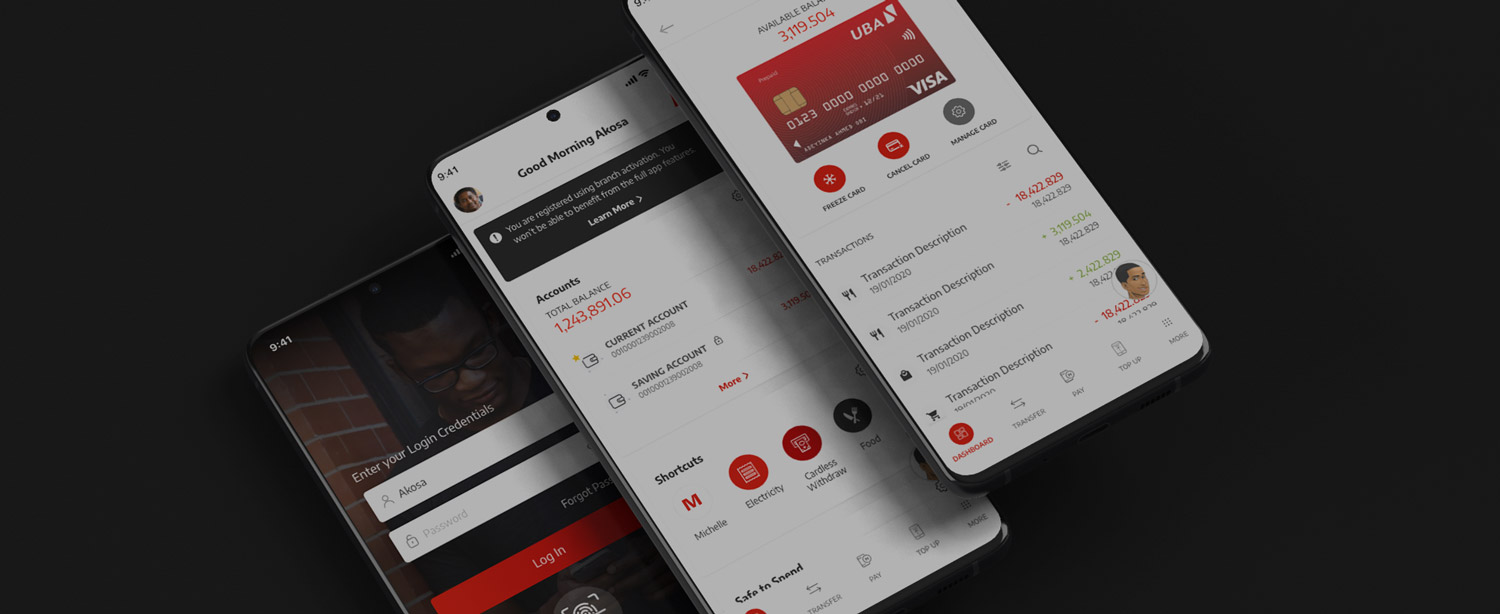
2 thoughts on “How to Check UBA Bank Account Balance on Phone Fast Method”